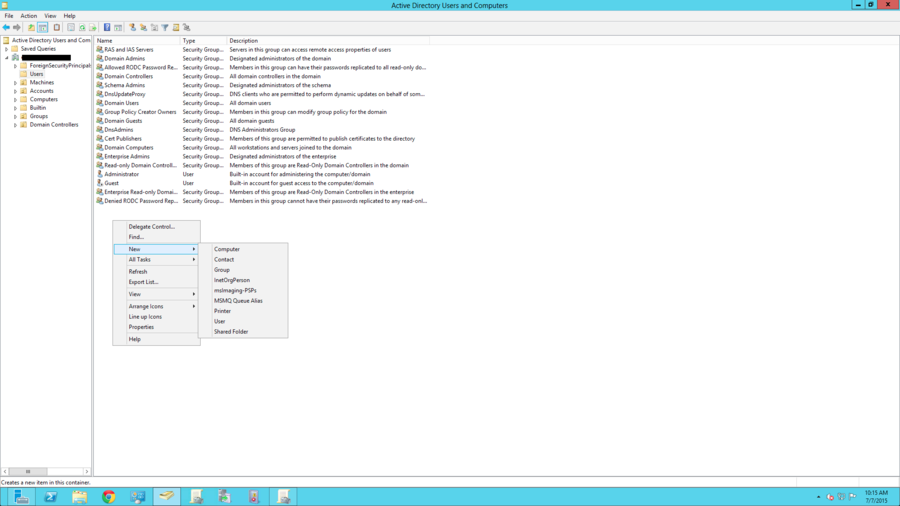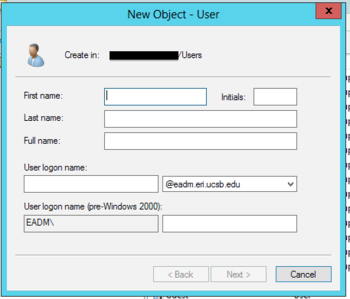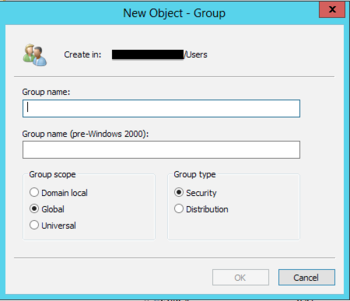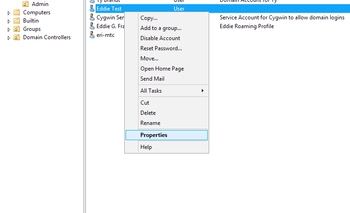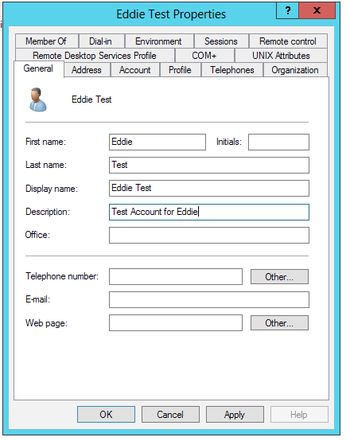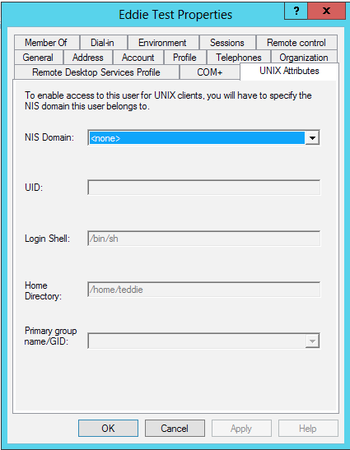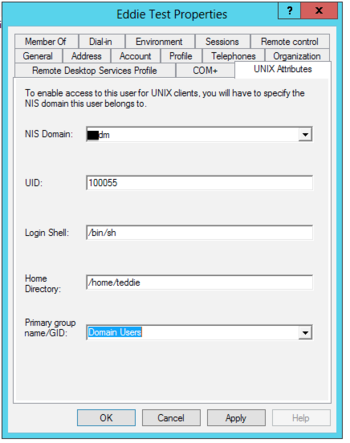Windows Accounts
From Stadm
Jump to navigationJump to search
- The rest of this guide assumes you have RSAT installed and know the common tools to administer a Windows computer, if not check out this wiki first: http://wiki.eri.ucsb.edu/stadm/Windows_Administration
- Common tools to edit/add users/groups and attributes in Active Directory
Active Directory Users and Computers - dsa.msc Group Policy Management - gpmc.msc
- These can be run from the Run box(Windows Key +R) or can be found under Administrative Tools in the control panel
- All domain joined computers logged in with a domain administrator account can manage the domain as long as you have RSAT installed, the following does not need to be run from any Server, it can be run from a local Windows 7 box as long as it is joined to the domain
Adding User/Group
- A user or a group can be manually added through the GUI from any domain joined computer
- Open Active Directory Users and Computers and navigate to the Organizational Unit(OU) you wish to create a user in.
- As shown above right click inside the organizational unit and you will get a drop down menu of items(you can also left click the "Action" button in the toolbar if in the appropriate OU to get the same menu)
- Navigate to New and in there you will have options to create a new User or Group along with other options
- To change attributes about a user using the GUI find the user in the appropriate OU. Right click on the users name and hit "Properties"
- Inside of Properties you can change the Users information such as name, but more importantly you have options to add in user profiles, remote desktop profiles, unix attributes, etc.
- If you originally click the "Unix Attributes" tab there should be nothing inside of it, to give a user a specific UID number look at the example on the right