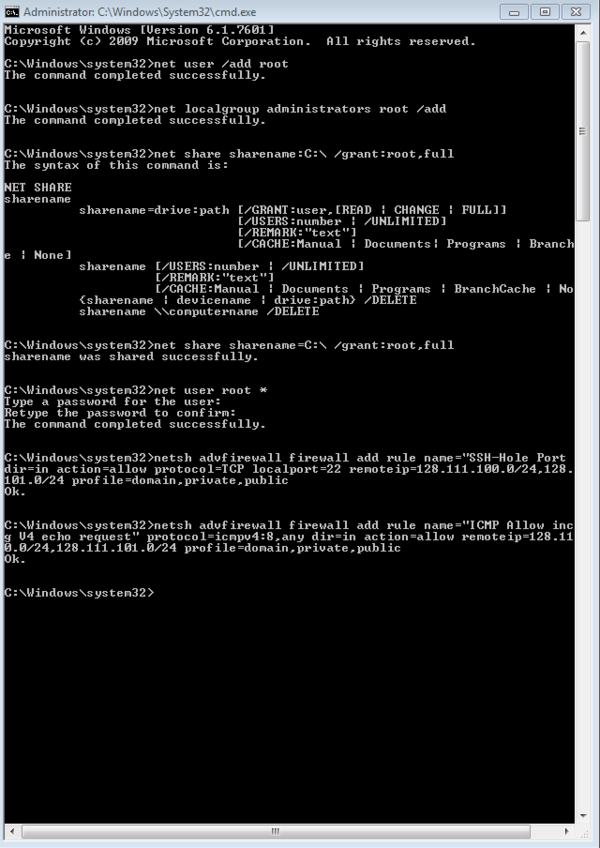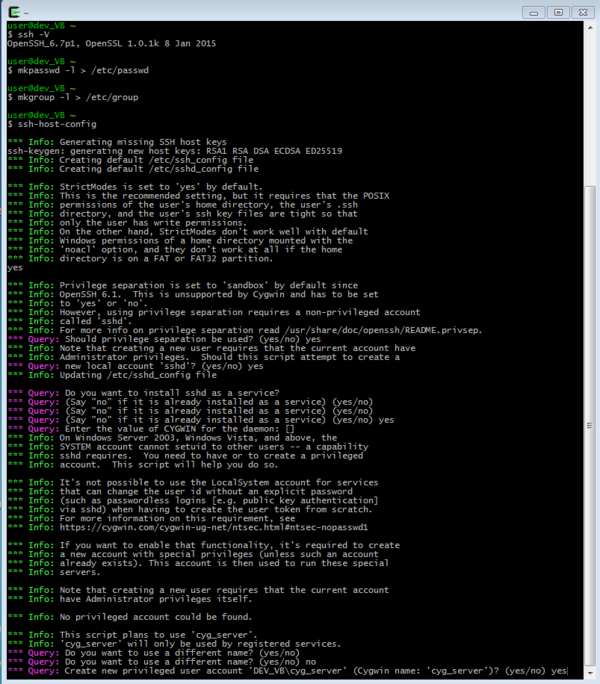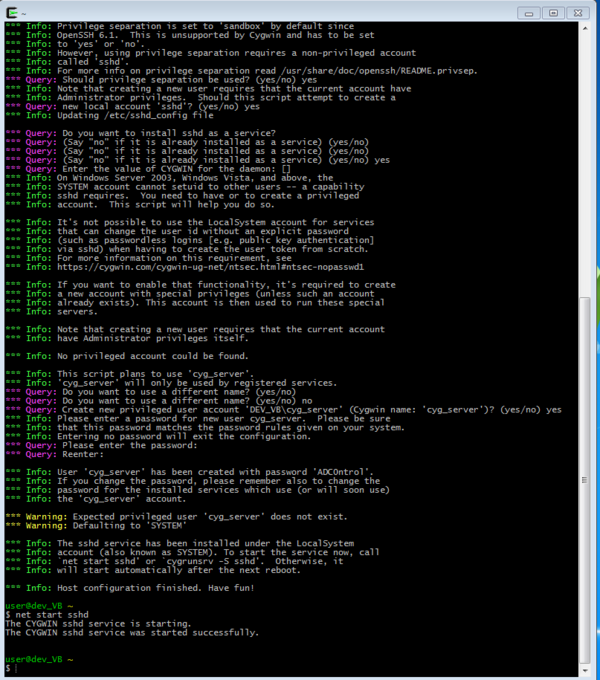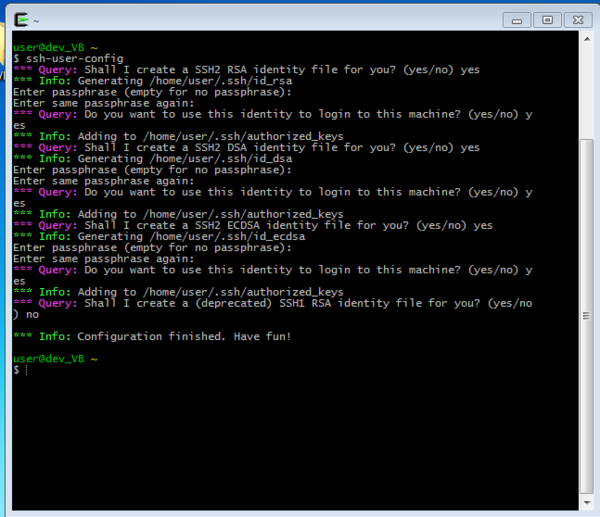Difference between revisions of "BackupPC"
From Stadm
Jump to navigationJump to search (Created page with "=Windows= *We have made some scripts to make the install go a little quicker and painless *First we have a .bat file(runs through windows command prompt) to add a user for bac...") |
|||
| (13 intermediate revisions by the same user not shown) | |||
| Line 1: | Line 1: | ||
| + | [[Category:Windows]] | ||
=Windows= | =Windows= | ||
*We have made some scripts to make the install go a little quicker and painless | *We have made some scripts to make the install go a little quicker and painless | ||
*First we have a .bat file(runs through windows command prompt) to add a user for backuppc to use | *First we have a .bat file(runs through windows command prompt) to add a user for backuppc to use | ||
*I have included and annotated the code to help understand what the script does, the actual script echos warnings and informs you of what it is doing along the way | *I have included and annotated the code to help understand what the script does, the actual script echos warnings and informs you of what it is doing along the way | ||
| − | net user /add root | + | *THE .BAT SCRIPT MUST BE RUN IN AN '''ADMINISTRATIVE COMMAND PROMPT''', will fail if command prompt is not "Run as Administrator" |
| − | net localgroup administrators root /add | + | net user /add root #This adds a user named root |
| − | net share sharename=C:\ /grant:root,full | + | net localgroup administrators root /add #adds the user root to the Administrator group |
| + | net share sharename=C:\ /grant:root,full #gives the user the permission to backup all files on the C:\ drive | ||
| + | |||
| + | net user root * #Takes a password from stdin(prompt) to set for the user root | ||
| + | |||
| + | netsh advfirewall firewall add rule name="SSH-Hole Port 22" dir=in action=allow protocol=TCP localport=22 remoteip=128.111.100.0/24,128.111.101.0/24 profile=domain,private,public | ||
| + | netsh advfirewall firewall add rule name="ICMP Allow incoming V4 echo request" protocol=icmpv4:8,any dir=in action=allow remoteip=128.111.100.0/24,128.111.101.0/24 profile=domain,private,public | ||
| + | [[File:cmd1.PNG|600px|Commands Ran]] | ||
| + | |||
| + | (NOTE to self: Small typo in net share sharename, put ":" instead of "=", corrected right after) | ||
| + | |||
| + | *You must have Cygwin installed to run the following commands | ||
| + | |||
| + | *Log in as root | ||
| + | *Be sure to run the Cygwin Terminal as an Administrator | ||
| + | *Now that the root user is created logout of the current account and log back in as the root user, we will run a bash script to setup ssh | ||
| + | mkpasswd -l > /etc/passwd #Create passwd file | ||
| + | mkgroup -l > /etc/group #Create group file | ||
| + | |||
| + | ssh-host-config #Configure ssh on host to accept incoming connections, select all the defaults | ||
| + | |||
| + | net start sshd #start the sshd service on boot | ||
| + | [[File:cygwin1.PNG|600px|Commands Ran]] | ||
| + | [[File:cygwin2.PNG|600px|More Commands Ran]] | ||
| + | *Once this script has ran exit the cygwin terminal and open a new one(looking for a way around this still) | ||
| + | *run the following command: | ||
| + | ssh-user-config | ||
| + | [[File:cygwin3.PNG|600px|More Commands Ran]] | ||
| + | *You should now have ssh access to the machine | ||
| + | |||
| + | =BackupPC Side= | ||
| + | *BackupPC has the defaults in place to backup linux and Mac machines, the rsync locations must be changed on server | ||
| + | *log into your backuppc account at either ashes or twe | ||
| + | *select the host you wish to edit amd click "Edit Config" under the hostname | ||
| + | *Select the Xfer tab | ||
| + | *You will override the following values, delete the entries that appear under these categories: | ||
| + | *Rsyncsharename | ||
| + | /cygdrive/c | ||
| + | *BackupFilesExclude: | ||
| + | /cygdrive/c/pagefile.sys | ||
| + | /cygdrive/c/hiberfil.sys | ||
| + | *RsyncArgsExtra: | ||
| + | --exclude=/cygdrive/c/System\ Volume\ Information/ | ||
| + | --exclude=/cygdrive/c/Windows/ | ||
| + | --exclude=/cygdrive/c/Program\ Files/ | ||
| + | --exclude=/cygdrive/c/Program\ Files\ \(x86\)/ | ||
| + | --exclude=/cygdrive/c/ProgramData/ | ||
| + | *Click save once you have modified these values. If not done so already, start a full backup | ||
| + | |||
| + | |||
| + | ==README== | ||
| + | *You may run the add_Root_ssh.bat before or after installing cygwin, it will create a root user and add appropriate privileges and the prop SSH-HOLE | ||
| + | *NOTE: Script runs through Windows Command Prompt(NOT POWERSHELL) and must be "Run as Administrator", will fail if not run as Administrator | ||
| + | *After installing cygwin, change accounts so that you are the newly created user Root | ||
| + | *Navigate or copy over ssh_setup to a directory you can execute from and run the script, it will ask you questions accept the defaults | ||
| + | *After the script has finished running, exit the cygwin prompt and open another again(reinitializes home directory with proper permissions) | ||
| + | *run command | ||
| + | ssh-user-config | ||
| + | *you can now ssh into the machine as root | ||
Latest revision as of 12:37, 14 July 2015
Windows
- We have made some scripts to make the install go a little quicker and painless
- First we have a .bat file(runs through windows command prompt) to add a user for backuppc to use
- I have included and annotated the code to help understand what the script does, the actual script echos warnings and informs you of what it is doing along the way
- THE .BAT SCRIPT MUST BE RUN IN AN ADMINISTRATIVE COMMAND PROMPT, will fail if command prompt is not "Run as Administrator"
net user /add root #This adds a user named root net localgroup administrators root /add #adds the user root to the Administrator group net share sharename=C:\ /grant:root,full #gives the user the permission to backup all files on the C:\ drive net user root * #Takes a password from stdin(prompt) to set for the user root netsh advfirewall firewall add rule name="SSH-Hole Port 22" dir=in action=allow protocol=TCP localport=22 remoteip=128.111.100.0/24,128.111.101.0/24 profile=domain,private,public netsh advfirewall firewall add rule name="ICMP Allow incoming V4 echo request" protocol=icmpv4:8,any dir=in action=allow remoteip=128.111.100.0/24,128.111.101.0/24 profile=domain,private,public
(NOTE to self: Small typo in net share sharename, put ":" instead of "=", corrected right after)
- You must have Cygwin installed to run the following commands
*Log in as root
- Be sure to run the Cygwin Terminal as an Administrator
- Now that the root user is created logout of the current account and log back in as the root user, we will run a bash script to setup ssh
mkpasswd -l > /etc/passwd #Create passwd file mkgroup -l > /etc/group #Create group file
ssh-host-config #Configure ssh on host to accept incoming connections, select all the defaults
net start sshd #start the sshd service on boot
- Once this script has ran exit the cygwin terminal and open a new one(looking for a way around this still)
- run the following command:
ssh-user-config
- You should now have ssh access to the machine
BackupPC Side
- BackupPC has the defaults in place to backup linux and Mac machines, the rsync locations must be changed on server
- log into your backuppc account at either ashes or twe
- select the host you wish to edit amd click "Edit Config" under the hostname
- Select the Xfer tab
- You will override the following values, delete the entries that appear under these categories:
- Rsyncsharename
/cygdrive/c
- BackupFilesExclude:
/cygdrive/c/pagefile.sys /cygdrive/c/hiberfil.sys
- RsyncArgsExtra:
--exclude=/cygdrive/c/System\ Volume\ Information/ --exclude=/cygdrive/c/Windows/ --exclude=/cygdrive/c/Program\ Files/ --exclude=/cygdrive/c/Program\ Files\ \(x86\)/ --exclude=/cygdrive/c/ProgramData/
- Click save once you have modified these values. If not done so already, start a full backup
README
- You may run the add_Root_ssh.bat before or after installing cygwin, it will create a root user and add appropriate privileges and the prop SSH-HOLE
- NOTE: Script runs through Windows Command Prompt(NOT POWERSHELL) and must be "Run as Administrator", will fail if not run as Administrator
- After installing cygwin, change accounts so that you are the newly created user Root
- Navigate or copy over ssh_setup to a directory you can execute from and run the script, it will ask you questions accept the defaults
- After the script has finished running, exit the cygwin prompt and open another again(reinitializes home directory with proper permissions)
- run command
ssh-user-config
- you can now ssh into the machine as root